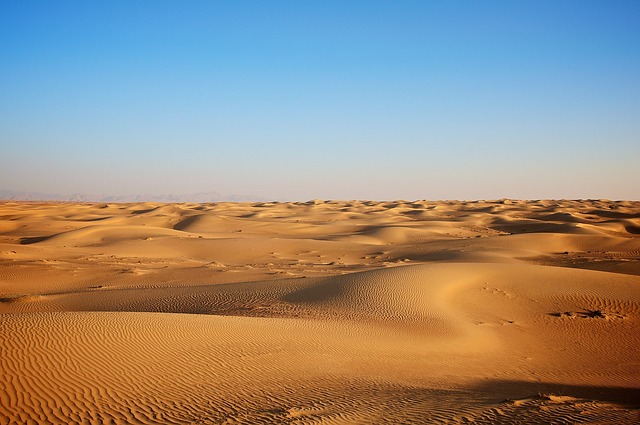0x01 查看系统磁盘
使用lsblk可查看分区情况与磁盘大小,使用 df -h 命令,可以看到系统的磁盘使用情况,
如需要挂载 /dev/sdb 此存储到 /data 目录
##查看设备中磁盘
lsblk
##查看磁盘挂载与使用情况
df -Th
Filesystem Type Size Used Avail Use% Mounted on
devtmpfs devtmpfs 3.9G 0 3.9G 0% /dev
tmpfs tmpfs 3.9G 0 3.9G 0% /dev/shm
tmpfs tmpfs 3.9G 8.6M 3.9G 1% /run
tmpfs tmpfs 3.9G 0 3.9G 0% /sys/fs/cgroup
/dev/vda2 xfs 92G 3.2G 89G 4% /
tmpfs tmpfs 783M 0 783M 0% /run/user/0
0x02 Linux 磁盘分区
标准分区挂载
fdisk 分区工具
磁盘少于2T时可以使用fdisk分区,大于2T需要使用 gdisk工具
## 刷新硬件信息
[root@i-351D0B02 ~]# partprobe
## 查看磁盘情况
[root@i-351D0B02 ~]# lsblk
##新建分区
[root@i-351D0B02 ~]# fdisk /dev/vda
Welcome to fdisk (util-linux 2.23.2).
##创建分区
Command (m for help): n
Partition type:
p primary (1 primary, 0 extended, 3 free)
e extended
Select (default p): p
Partition number (2-4, default 2): 2
First sector (16779264-209715199, default 16779264):
Using default value 16779264
Last sector, +sectors or +size{K,M,G} (16779264-209715199, default 209715199):
Using default value 209715199
Partition 2 of type Linux and of size 92 GiB is set
## 再次查看分区
Command (m for help): p
Disk /dev/vda: 107.4 GB, 107374182400 bytes, 209715200 sectors
Units = sectors of 1 * 512 = 512 bytes
Sector size (logical/physical): 512 bytes / 512 bytes
I/O size (minimum/optimal): 512 bytes / 512 bytes
Disk label type: dos
Disk identifier: 0x000504a5
Device Boot Start End Blocks Id System
/dev/vda1 2048 16779263 8388608 82 Linux swap / Solaris
/dev/vda2 16779264 209715199 96467968 83 Linux
## 检查分区是不否有错误
Command (m for help): v
Remaining 2047 unallocated 512-byte sectors
## 保存分区信息
Command (m for help): w
The partition table has been altered!
Calling ioctl() to re-read partition table.
## 刷新存储文件,centos6 使用 kpartx /dev/vda
[root@i-351D0B02 ~]# partprobe
##格式化分区
[root@i-351D0B02 ~]# mkfs.xfs /dev/vda2
##修改fstab并挂载
[root@i-351D0B02 ~]# vim /etc/fstab
/dev/vda2 /data xfs defaults 0 0
[root@i-351D0B02 ~]# mount -a
##查看分区挂载
[root@i-351D0B02 ~]# df -Th
gdisk 分区工具
##安装gdisk包
yum install gdisk
##刷新存储
[root@i-5C222F91 ~]# partprobe
##创建分区
[root@i-5C222F91 ~]# gdisk /dev/vda
Command (? for help): n
Partition number (3-128, default 3):
#查看分区情况
Command (? for help): p
Number Start (sector) End (sector) Size Code Name
1 2048 1026047 500.0 MiB EF00 EFI System Partition
2 1026048 1640447 300.0 MiB 0700
3 1640448 104857566 49.2 GiB 8300 Linux filesystem
#修改分区类型
Command (? for help): t
Partition number (1-3): 3
Hex code or GUID (L to show codes, Enter = 8300): 0700
#检查分区情况
Command (? for help): v
#保存分区
Command (? for help): w
Do you want to proceed? (Y/N): y
#写入分区信息
##刷新存储
[root@i-5C222F91 ~]# partprobe
##格式化分区
[root@i-351D0B02 ~]# mkfs.xfs /dev/vda2
##修改fstab并挂载
[root@i-351D0B02 ~]# vim /etc/fstab
/dev/vda2 /data xfs defaults 0 0
[root@i-351D0B02 ~]# mount -a
##查看分区挂载
[root@i-351D0B02 ~]# df -Th
parted 分区工具
linux操作系统下有fdisk和parted两个分区工具,超过2T的磁盘只能使用parted进行分区,fdisk和parted分区方法也有很大的不同
使用parted分区工具需要注意磁盘数据,运行命令就已经开始执行分区操作
####刷新存储
[root@i-5C222F91 ~]# partprobe
##创建分区
[root@i-5C222F91 ~]# parted /dev/sdb
##转换磁盘为gpt
(parted)mklable gpt
##创建分区,0为开始分区大小,2T为结束分区大小
(parted)mkpart primary 0 2T
(parted)p
(parted)q
##刷新存储
[root@i-5C222F91 ~]# partprobe
##格式化分区
[root@i-351D0B02 ~]# mkfs.xfs /dev/vda2
##修改fstab并挂载
[root@i-351D0B02 ~]# vim /etc/fstab
/dev/vda2 /data xfs defaults 0 0
[root@i-351D0B02 ~]# mount -a
##查看分区挂载
[root@i-351D0B02 ~]# df -Th
LVM分区挂载
由于传统的磁盘管理不能对磁盘进行磁盘管理,因此诞生了LVM技术,LVM技术最大的特点就是对磁盘进行动态管理。由于LVM的逻辑卷的大小更改可以进行动态调整,且不会出现丢失数据的情况。
LVM(Logic Volume Manager)是逻辑卷管理的简称。它是Linux环境下对磁盘分区管理的一种机制。对于其他的的UNIX(AIX/HP/SUM)操作系统,以及Windows系统也有类似的磁盘管理软件。
LVM管理的方式非常简单,就是通过将底层的物料磁盘抽象并封装起来,然后以逻辑的方式呈现给上层应用。
首先需要对磁盘分区,再把一个或多个磁盘分区加入pv
## 刷新硬件信息
[root@i-351D0B02 ~]# partprobe
## 查看磁盘情况
[root@i-351D0B02 ~]# lsblk
##新建分区
[root@i-351D0B02 ~]# fdisk /dev/vda
Welcome to fdisk (util-linux 2.23.2).
##创建分区
Command (m for help): n
Partition type:
p primary (1 primary, 0 extended, 3 free)
e extended
Select (default p): p
Partition number (2-4, default 2): 2
First sector (16779264-209715199, default 16779264):
Using default value 16779264
Last sector, +sectors or +size{K,M,G} (16779264-209715199, default 209715199):
Using default value 209715199
Partition 2 of type Linux and of size 92 GiB is set
## 再次查看分区
Command (m for help): p
Disk /dev/vda: 107.4 GB, 107374182400 bytes, 209715200 sectors
Units = sectors of 1 * 512 = 512 bytes
Sector size (logical/physical): 512 bytes / 512 bytes
I/O size (minimum/optimal): 512 bytes / 512 bytes
Disk label type: dos
Disk identifier: 0x000504a5
Device Boot Start End Blocks Id System
/dev/vda1 2048 16779263 8388608 82 Linux swap / Solaris
/dev/vda2 16779264 209715199 96467968 83 Linux
## 检查分区是不否有错误
Command (m for help): v
Remaining 2047 unallocated 512-byte sectors
## 保存分区信息
Command (m for help): w
The partition table has been altered!
Calling ioctl() to re-read partition table.
## 刷新存储文件,centos6 使用 kpartx /dev/vda
[root@i-351D0B02 ~]# partprobe
##创建pv卷
[root@i-351D0B02 ~]# pvcreate /dev/vda2
##创建vg卷组
[root@i-351D0B02 ~]# vgcreate data /dev/vda2
##创建lv逻辑卷
[root@i-351D0B02 ~]# lvcreate -l 100%FREE -n data data
##格式化逻辑卷
[root@i-351D0B02 ~]# mkfs.xfs /dev/mapper/data-data
##修改fstab并挂载
[root@i-351D0B02 ~]# vim /etc/fstab
/dev/mapper/data-data /data xfs defaults 0 0
[root@i-351D0B02 ~]# mount -a
##查看分区挂载
[root@i-351D0B02 ~]# df -Th
相关链接